Fraud protection.
Now it’s personal.
ANZ Falcon® technology monitors millions of transactions every day to help keep you safe from fraud.
Falcon® is a registered trademark of Fair Isaac Corporation.
We’ve all got life admin that we just don’t seem to get around to. Scroll down to see how you can get that tick-off-your-list feeling, without even needing to call us or visit a branch.
![]()
Use the ANZ App on your mobile phone or iPad to see more information about your spending, activate your card and set your card PIN, if you’re an existing customer you can open accounts plus more. You’ll need your CRN and Internet Banking password to get started.
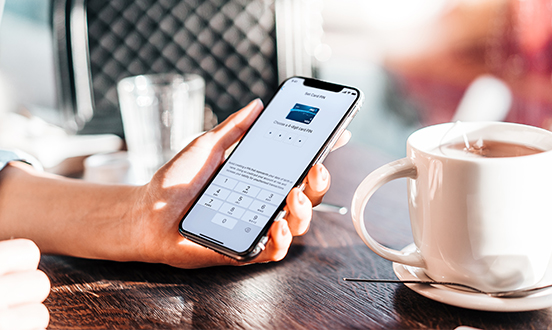
![]()
Keeping your details up to date helps us get in touch with you. If you're ready to tick it off, firstly make sure you have the latest version of the ANZ App, then log in and visit Profile. Tap your name, then tap Phone, Email or Address and follow the prompts.
You can also use Profile to update your Internet Banking password, reset your App PIN, and manage your devices. Pretty handy.
Log in to ANZ Internet Banking by clicking Log In at the top of this page. Enter your CRN and Password, then go to Profile. Select Profile & Security, then choose Phone, Email or Address and follow the prompts.
Plus, you can also use Profile to update your ANZ App PIN, manage your devices, and let us know what offers and promotions you'd like to hear about.
For more information, please visit Change personal address/contact details.
![]()
You can now switch statements for eligible accounts to online only in the app. Log in, tap on the account, then choose Manage to adjust your preferences for Statements and Notices. You can choose for your statements to be delivered Online Only or by Paper and Online.
If you’d like to more than one account, log in to the app, then click Profile. From there, click Statements and Notices and follow the prompts.
Log in to ANZ Internet Banking by clicking Log In at the top of this page. Enter your CRN and Password, then click Settings. Scroll down and click on Change my statement preferences. Then you can choose to make your statements for eligible accounts Online Only or Paper and Online.
Read and consider the terms and conditions to decide if it’s right for you. If you’d like to continue choose I agree to the above and click Save.
![]()
New card. No worries. You can activate eligible ANZ cards in the ANZ App and ANZ Internet Banking. You can set the PIN for your new card in the app too. We can show you how.
Alternatively, you can contact us to activate your card or visit a branch.
![]()
Did you know you can dispute a transactiondisclaimer in ANZ Internet Banking or by using the ANZ App? You can also send us a form or contact us.
![]()
We’ve all misplaced our card for just a moment. Now you can block your card in the ANZ App so that you can take some time to find it. When you’ve found your card you can tap it again to unblock it. Phew.
![]()
Losing your card can be stressful. If your card is lost or stolen, let us know immediately in the app. We can cancel the card for you and order you a new one.
The ANZ App is provided by Australia and New Zealand Banking Group Limited (ANZ) ABN 11 005 357 522. Super and Insurance (if available) are not provided by ANZ but entities which are not banks. ANZ does not guarantee them. This information is general in nature only and does not take into account your personal objectives, financial situation or needs. ANZ recommends that you read the ANZ App Terms and Conditions available here for iOS (PDF) and here for Android (PDF) and consider if this service is appropriate to you prior to making a decision to acquire or use the ANZ App.
ANZ App for Android is only available on Google Play™. ANZ App for iPhone is only available from the App Store.
Apple, Apple Pay, Apple Watch, Face ID, iPad, iPhone and Touch ID are trade marks of Apple Inc., registered in the U.S. and other countries. App Store is a service mark of Apple Inc. Android, Google Play and the Google Play logo are trade marks of Google Inc.
Time limits apply, so it’s important you contact us as soon as you can.
Time limits apply, so it’s important you contact us as soon as you can.
Return