Buying your next home?
See our home loan tools, articles and resources to help you explore your home loan options. We'll help you get to a good place.

Buying your next home?
See our home loan tools, articles and resources to help you explore your home loan options. We'll help you get to a good place.
Fraud protection.
Now it’s personal.
ANZ Falcon® technology monitors millions of transactions every day to help keep you safe from fraud.
Falcon® is a registered trademark of Fair Isaac Corporation.
It’s simple to register and log in to the ANZ App, Internet Banking and Phone Banking. Soon, you’ll be able to manage your money quickly, easily and at any time that suits you from your mobile, tablet or computer.
![]()
Follow these steps to make registering and logging in easier:
First, register for the ANZ App
While in the ANZ App, set your ANZ Internet Banking password
Then, you can log in to ANZ Internet Banking without needing to register. Nice one!
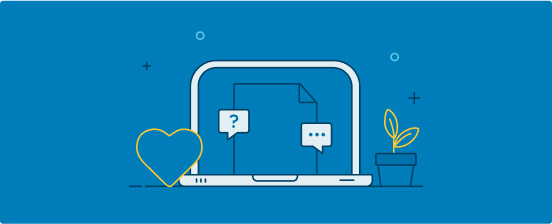
You’ll have received a Customer Registration Number (CRN) when you joined ANZ – either by SMS, email, letter or verbally from a banker, depending on how you opened your account.
Your CRN is unique to you and is different to your BSB and account number. It’s typically 9 digits, but some CRNs may be 15 or 16 digits.
You’ll need your CRN to register for the ANZ App, and every time you log in to ANZ Internet Banking.
Your Telecode is a 4-7 digit number you’ll have received (from a banker or by SMS) when you opened your first ANZ account. This Telecode is temporary and should be used as soon as possible to register for ANZ App banking, Internet Banking or Phone Banking before it expires.
If you register for ANZ Phone Banking with your single-use Telecode, you’ll be prompted to set a permanent Telecode that can then be used to register for both the ANZ App and Internet Banking at any time.
To get started, download the ANZ App on your Apple or Android device, then follow these easy steps:
Swipe through the welcome screens and tap Get started
Enter your CRN and tap Continue
Enter either your:
Follow the prompts. Easy!
If you don't have one of the above listed login details, Contact us.
Download the ANZ App to get started on your mobile device.
Tip: Set your ANZ Internet Banking password in the ANZ App, so you can log in to ANZ Internet Banking without needing to register separately.
![]()
From the ANZ Internet Banking log in page:
Click the Register link
Enter your CRN and Telecode
Follow the prompts to register. Nice one!
If you're having trouble registering, try the steps below.
![]()
From the ANZ Internet Banking log in page, click Register then select Try another way. Have your CRN handy and select Yes, I know my CRN. Follow the prompts!
![]()
If you’re still having trouble registering, Contact us.
![]()
Tip: Set your ANZ App PIN in Internet Banking – this will save you time when registering for the ANZ App.
![]()
Contact us on 13 13 14 (available 24/7)
Press 1 for self-service, then 2 to register for phone banking
We’ll ask you to verify your identity and assist you in completing your registration. Simple!
It is easy to deregister the ANZ App if you have gotten a new phone or wish to remove it from a device for any other reason.
Note: Deregistering devices from the ANZ App doesn’t close your bank accounts.
Log in to ANZ App and tap on the Profile icon at the bottom
Tap on your name
Scroll down to Security, then tap Manage devices and follow the prompts.
Log in with your CRN and ANZ Internet Banking password
Select Profile from the right-side menu
Select Profile & Security
Scroll down to Manage devices and follow the prompts.
Keep your ANZ account safe with these simple tips.
![]()
Windows
Mac OSX
Samsung
To ensure continued access to ANZ Internet Banking please update your browser to the latest version.
You can register up to five devices. You’ll need to use your Customer Registration Number for every additional device you register for the ANZ App, along with your ANZ Internet Banking password or a 4-digit App PIN that you’ve registered on another device.
Remember to deregister the ANZ App from any devices you no longer use.
For Apple users, the ANZ App is available on devices running iOS 15.0 or above.
For Android, the ANZ App is available on Android 8.0 or above.
We recommend updating your device operating system, as well as the ANZ App, regularly. Better yet, turn on automatic updates so you’re always up to date. If your device doesn’t support an upgrade to at least iOS 15.0 or Android 8.0, you’ll need to update your device to download the ANZ App. If this isn’t possible, you can still enjoy the convenience of banking on your device by logging in to ANZ Internet Banking.
Most everyday and savings accounts, loans and credit cards that you are authorised to access can be linked to your ANZ App and Internet Banking.
The full list of eligible accounts is shown below.
If you are unable to see any of your accounts, please choose one of the following options to get your accounts linked, you can use the link my accounts function on ANZ Internet Banking (this will take 24-48 hours to take effect), or you can Contact Us.
ANZ First
ANZ Platinum
ANZ Low Rate
ANZ Frequent Flyer
ANZ Frequent Flyer Platinum
ANZ Frequent Flyer Black
ANZ Rewards
ANZ Rewards Platinum
ANZ Rewards Black
ANZ Rewards Travel Adventures
ANZ Business Low Rate*
ANZ Business 55 Interest Free Days*
ANZ Business Rewards Options*
ANZ Business Black*
* Billing accounts only
ANZ Standard Variable Home and Residential Investment Loans
ANZ Fixed Home and Residential Investment Loans
ANZ Interest in Advance Residential Investment Loans
ANZ Residential Land Loans and Residential Investment Land Loans
ANZ Supplementary Home and Residential Investment Loans
ANZ Simplicity PLUS Home and Residential Investment Loans
ANZ Home Improvement Loans
ANZ Equity Manager (No longer offered)
ANZ Access Advantage
ANZ Progress Saver
ANZ Passbook Savings
ANZ Access Basic
ANZ Pensioner Advantage
ANZ Online Saver
ANZ V2 PLUS
ANZ Online Investment
ANZ Cash Management
ANZ Premium Cash Management Account
ANZ Premier Cheque
ANZ One
ANZ Superannuation Savings Account
ANZ Smart Choice Super
ANZ Smart Choice Pension
ANZ Smart Choice Transition to Retirement
ANZ Term Deposit
ANZ Cash Investment Account
ANZ Access Visa Debit
ANZ Business Advantage Account
ANZ Business Essentials
ANZ Business Extra
ANZ Business Online Saver
ANZ Business Driver
ANZ Negotiator Transactor
ANZ Negotiator Investor
ANZ Business Mortgage Loan Offset Account
ANZ Revolving Agri Line of Credit
ANZ Agri Finance Offset Account
ANZ GST Payment Account
ANZ Business Cash Management Account
ANZ Security Deposit
ANZ Statutory Trust Account
ANZ Equity Manager
ANZ Business Visa Debit
ANZ Business Loan
ANZ Business Mortgage Loan
ANZ Business Saver Loan
ANZ Investment Property Loan
ANZ Business credit facility
ANZ Agri Finance
The ANZ App is provided by Australia and New Zealand Banking Group Limited (ANZ) ABN 11 005 357 522. Super and Insurance (if available) are not provided by ANZ but entities which are not banks. ANZ does not guarantee them. This information is general in nature only and does not take into account your personal objectives, financial situation or needs. ANZ recommends that you read the ANZ App Terms and Conditions available here for iOS (PDF) and here for Android (PDF) and consider if this service is appropriate to you prior to making a decision to acquire or use the ANZ App.